This document will outline how to set up a fi-7160 scanner to emulate an fi-6130Z or fi-6130 series scanner, or, Undo this if the printer is not detected correctly.
If you ever have a compatibility issue with the newer 7xxx series scanners, there is a way to make them emulate the previous series of scanner. Conversely, if you have a scanner that the client is claiming is a 7xxx series, however the software is showing a 6xxx series scanner, this will outline how to resolve that issue as well.
Fujitsu includes with its software and driver installer CD an emulation utility to accomplish precisely this. If you browse the folder structure of fi-7160 setup disk (or 7280, etc.), there is a folder called, ‘Tools’, and another under that called ‘FTLyEmu’. This folder can be copied standalone to the workstation in question over LogMeIn if it is not available locally. (<1Mb)
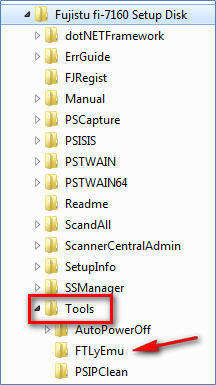
Under that folder is an executable by the same name that when launched brings up the Scanner Profuct ID Changer.
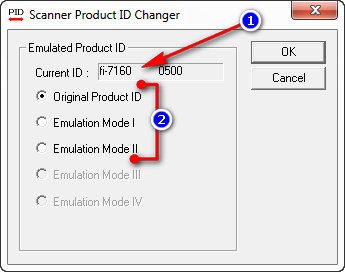
- This field shows the current mode of the scanner.
- The 3 radio buttons allow the selection of the scanner type to be emulated. Below shows what each selection emulates.
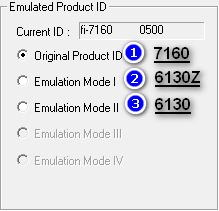
Before we continue to the next step, please ensure you have the drivers that correspond to the scanner that you wish to emulate, or the drivers for the original product. The product will not be found if the drivers are not present, and the drivers are not universal from product to product.
Once the desired mode is selected, press ‘OK’. A dialog box should appear indicating that the EEPROM of the scanner has been successfully updated, and also prompts you to reboot the scanner. Do this by holding in the power button for ~2 seconds, then pressing it for ~1 to turn it back on.
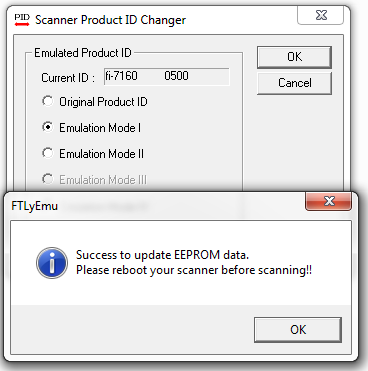
After the device is turned back on, Windows will begin to associate the driver if it has not done it previously.
The scanner should now be installed as its EEPROM settings indicate and will function as a legacy device. Do the above steps but select ‘Original Product ID’ to set it back to factory defaults.

Comments
0 comments
Please sign in to leave a comment.