Creating a Batch file to map the network drive G
County with a File Server
Batch files are used to automatically map network drives each time a State machine is rebooted or started up in the morning. These batch files are only for state machines.
- On a state computer, check if there is a .bat(batching) file on the computer using file path - C:\ProgramData\Microsoft\Windows\Start Menu\Programs\Startup. You can also use Windows + R and enter shell:common startup
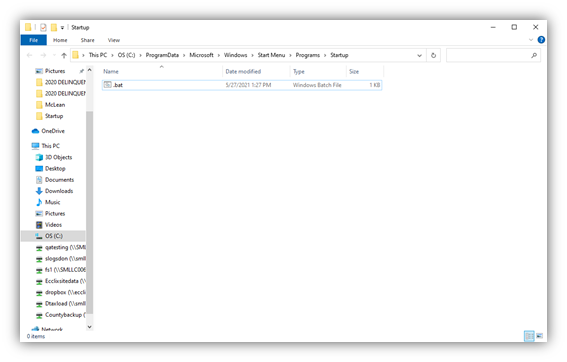
NOTE: If there is currently a batch file skip to step 3
- If there is not currently a batch file on the State computer then open a blank notepad document.
- Type the following commands into the notepad:
@echo off
net use /delete \\10.65.#.93\fimage
netuse /delete G:
net use \\10.65.#.93\fimage /user:##clerk\deputy setup
net use G: \\10.65.#.93\DeputyShare /user:##clerk\deputy setup
If there is already a batch file, right click on the file and select Edit to verify the information is correct. NOTE: # – County number or name
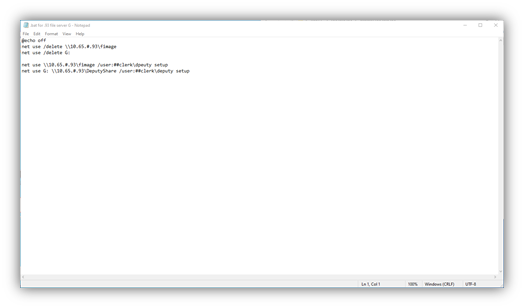
- Click File and select Save As. Name the file bat, choosing All Files as the file type. (Older machines may have the file saved as fimage.bat – moving forward when creating new file, save as netuse.bat)
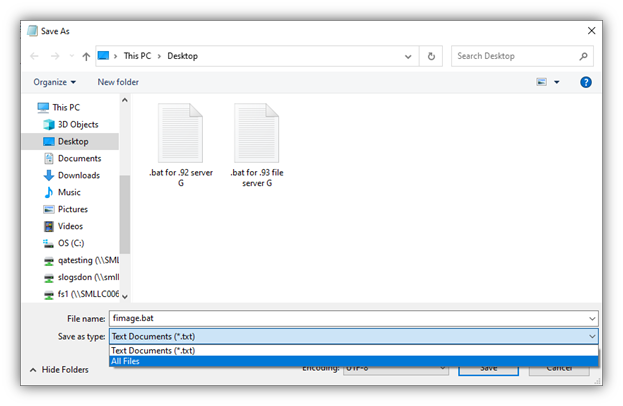
- Save the .bat file in the startup folder at C:\ProgramData\Microsoft\Windows\Start Menu\Programs\StartUp
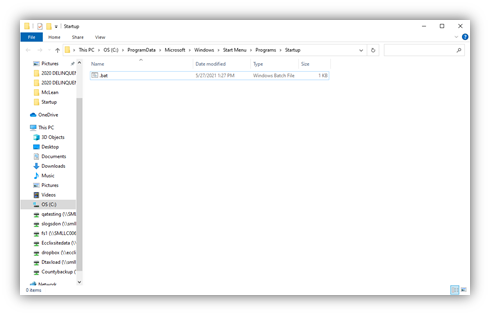
6. Double click and run the saved batch file. A black command prompt window will pop up and run through its process. Check to be sure that the DeputyShare (G:) drive has been mapped and is available.
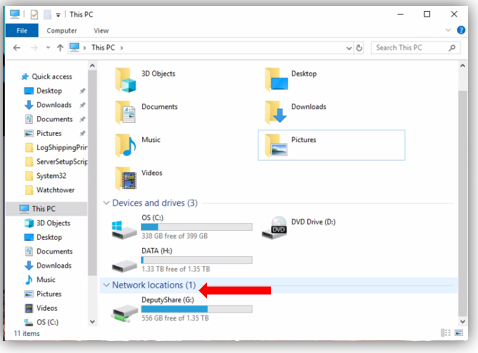
Creating a Batch file to map the network drive F:
County with a File Server
- Check to see if there is a .bat(batching) file on the computer using file path - C:\ProgramData\Microsoft\Windows\Start Menu\Programs\Startup.
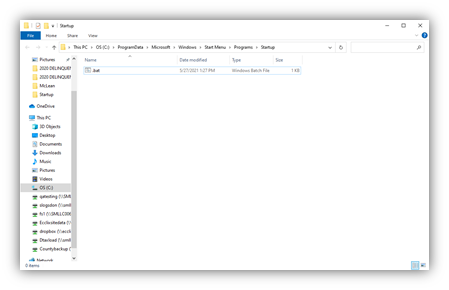
NOTE: If there is currently a batch file skip to step 3
- If there is not currently a batch file on the State computer, open a blank notepad document.
- Type the following commands into the notepad:
@echo off
net use/delete F:
net use F: \\10.65.#.93\fimage /user:##clerk\deputy setup
If there is already a batch file, right click on the file and select Edit to verify the information is correct. NOTE: # – County number or name
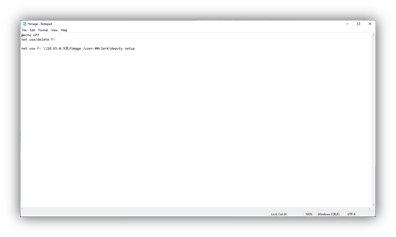
- Click File and select Save As. Name the file bat, choosing All Files as the file type. (Older machines may have the file saved as fimage.bat – moving forward when creating new file, save as netuse.bat)
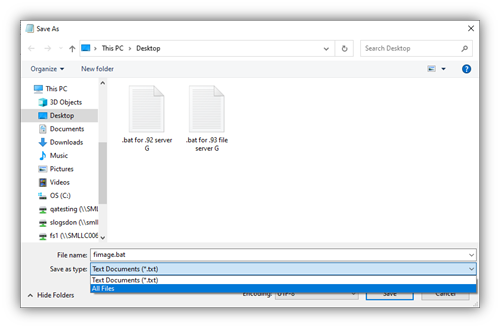
5. Save the .bat file in the startup folder at C:\ProgramData\Microsoft\Windows\Start Menu\Programs\StartUp
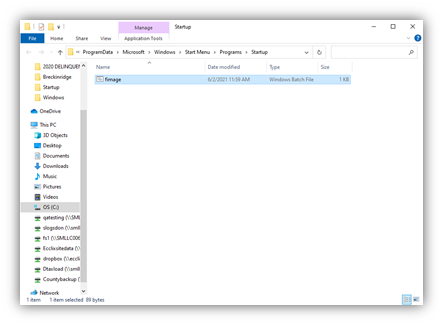
- Double click and run the saved batch file. A black command prompt window will pop up and run through its process. Check to be sure Fimage (F:) drive has been mapped and is available.
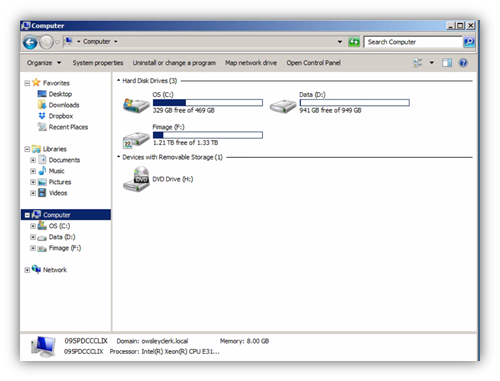

Comments
0 comments
Please sign in to leave a comment.