How to use Steps Recorder
This application will let you take screen shots and record steps of a process and can be used for yourself or to help train others.
Click the windows search bar and search Steps Recorder
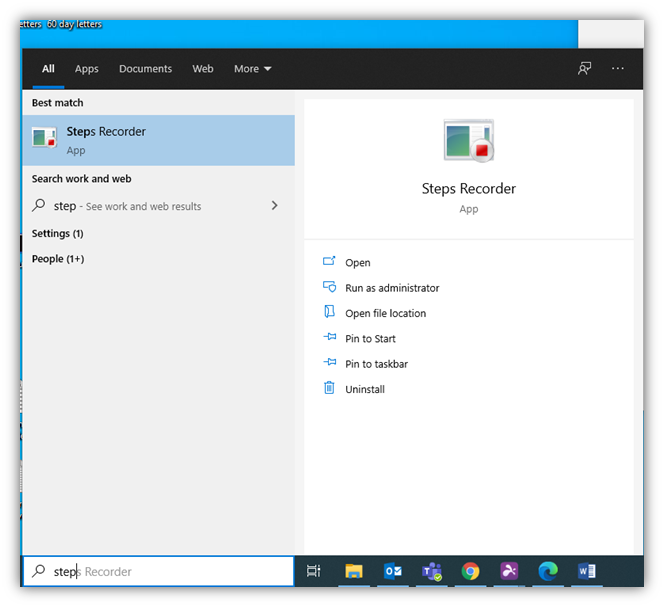
Double click the application to open and the application bar shown below will display.
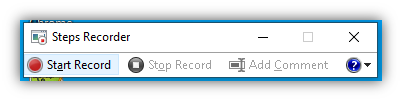
To begin, select Start Record. From there every time you click anywhere on the screen, the application will make a red mark on the spot clicked and take a full screen screenshot. You can pause the recording if needed or when you are finished select Stop Record to end the recording and preview the document and screenshots.
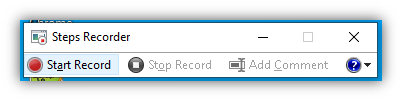
When you save the file, it will save within a ZIP file as an MHTML document. To open this in Word for editing purposes, right click on the document. Select Open with and click Choose another app from the menu.
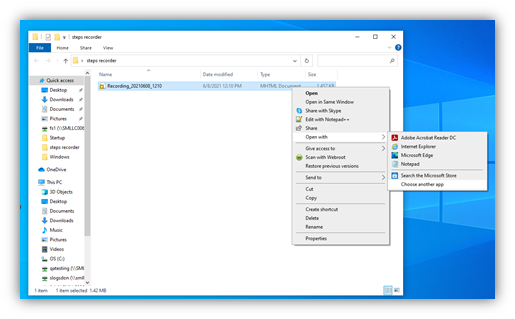
The following pop-up will display. If Microsoft Word is an option, select it. If not, select More apps to search and select Microsoft Word.
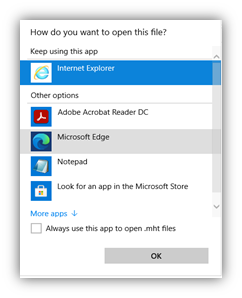
Examples of what Steps Recorder Images could look like.
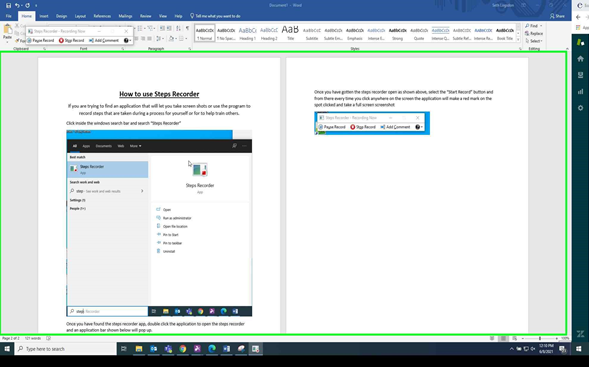
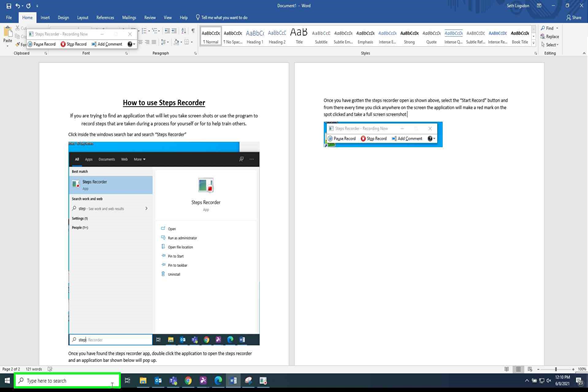
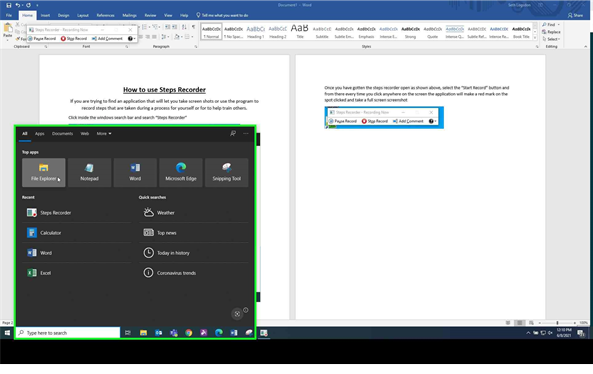
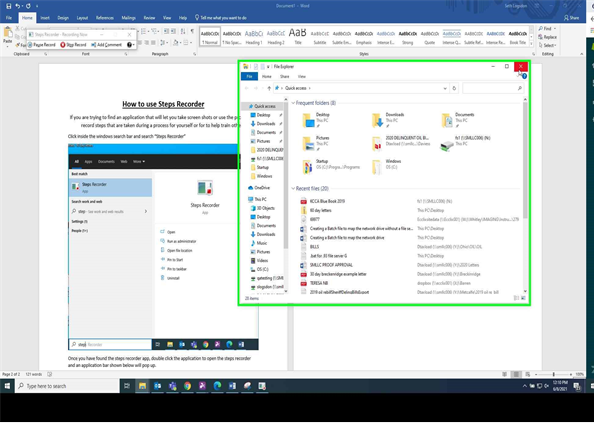

Comments
0 comments
Please sign in to leave a comment.