This document will describe how to convert PDF files to TIFF using the CCITT Fax 4 compression for Black & White.
- We will be using the 32-bit version of IrfanView due to the 64-bit crashing during testing. The 32-bit seems to be stable. It has been tested converting up to ~250 images without incident.
- Navigate to \Operations Software\IrfanView\ and install the 32-bit version of the software and plugins…
- ...or go to http://www.fosshub.com/IrfanView.html and download the 32-bit version of IrfanView and the 32-bit version of the Plugins.
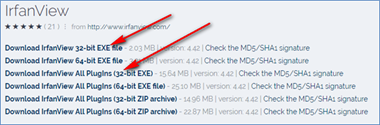
- Run the installer. Make sure all the checkboxes are checked and continue the installation (all default options should be fine.
- Install the Plugins. Again, default options should be fine. This takes a moment, but it will return successful.
- Download the GhostScript writer from: https://sourceforge.net/projects/ghostscript/postdownload?source=dlp and install using the default options.
- Make sure you have either copied the PDF’s locally or have installed IrfanView where the PDF’s are located. Doing this over the network is ridiculously slow. If you have no other choice, roll with it. It will be fine, just slower.
- Launch IrfanView Thumbnails from your desktop.

- Use the navigation pane on the left to navigate to the folder where the PDF’s are saved.
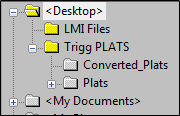
- In the navigation pane on the right, select the PDF(s) that you wish converted. Ctrl-A selects them all.

- Either right-click and select or just hit ‘B’ on the keyboard to open the batch dialog.
- The batch dialog looks like this.
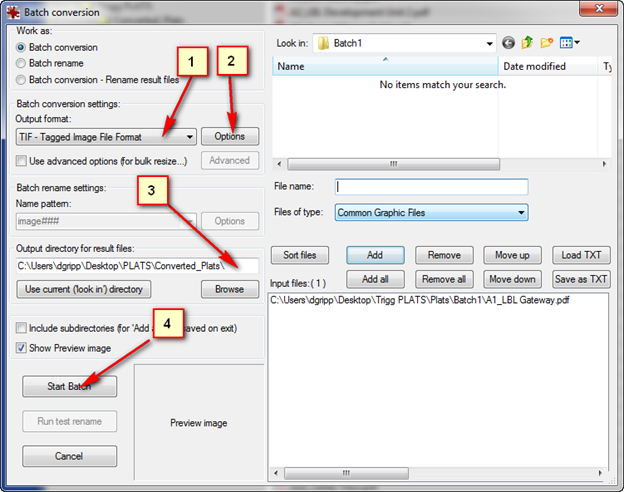
- Pick your desired image output. In our case, we want TIF.
- Next, choose your advanced options: Only the indicated options should be selected.
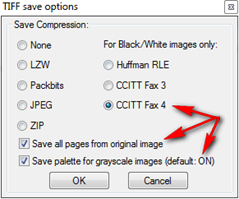
- Select your output folder. It is a VERY good idea to NOT use the original (source) folder OR the ‘Imaging’ folder.
- Click ‘Start Batch’ to begin the conversion process.
- You will see a dialog box showing you the conversion process.

- This dialog box has a myriad of information, including:
- The file being converted, its success or failure and its destination folder and name.
- Once completed, it will tell you how many files were processed and report any errors/warnings.
- Give you option to copy the dialog box text to insert into a file for review or statistical analysis.
- Return to the batch menu to process more files.
- Or exit the batch dialog and return to IrfanView Thumbnails.
Here is a sample of an original and converted file (zoomed 150%):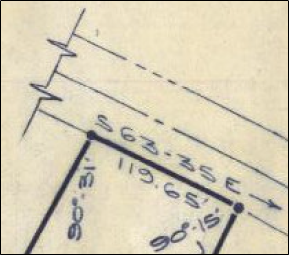
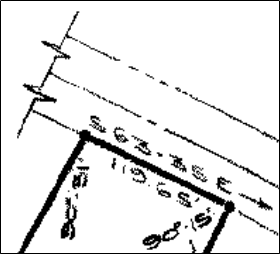
As you can see in this extreme example, due to the color depth and the required compression algorithm, the output is acceptable. The boundaries and lat/lon/deg are still readable. Considering the compression reduces the overall file size anywhere from 60% - 93%, this is quite a satisfactory result. Original files that are already black and white will have even better results. If the results are not satisfactory, the documents can also be converted using ‘greyscale’ and ‘jpeg’ compression; however, this can result in file sizes too large to efficiently load into CCLIX (>2MB).

Comments
0 comments
Please sign in to leave a comment.