Adding the F: Drive as a Trusted Location in Internet Options
- Click on the Start Button, and type “Internet Options”. You should see Internet Options. Click on it.
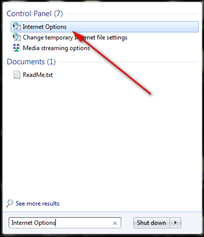
- Click on the “Security Tab” at the top
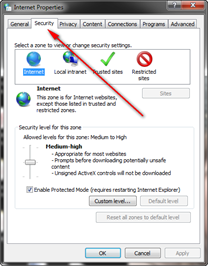
- Select “Local Intranet”. Click the “Sites” button underneath.
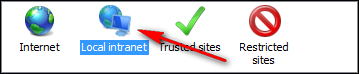
- Click “Advanced”.
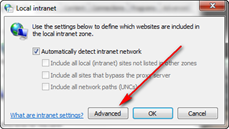
- Type “F:” in the ‘Add this website to the zone:” box, then click ‘Add’. It will be added to the list as the IP path of the link. (i.e. \\10.65.61.93\Fimage). Or if there is no F:, add the IP path.
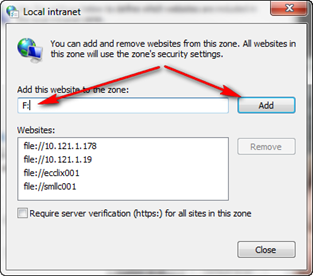
- Close the window, and click ‘OK’ on the next two windows to close them.
Now when you launch our applications from a state computer, it will no longer prompt to confirm the opening of the link. (Except on Windows 10, it will still pop up a UAC prompt if UAC is turned on which we have no control over. But it will prevent having to OK on two windows now.)

Comments
0 comments
Please sign in to leave a comment.