Updating your Dtax website PDF
In order to update your delinquent tax list on your website please follow the
following steps:
Launch DTAX
Click on the Search Icon
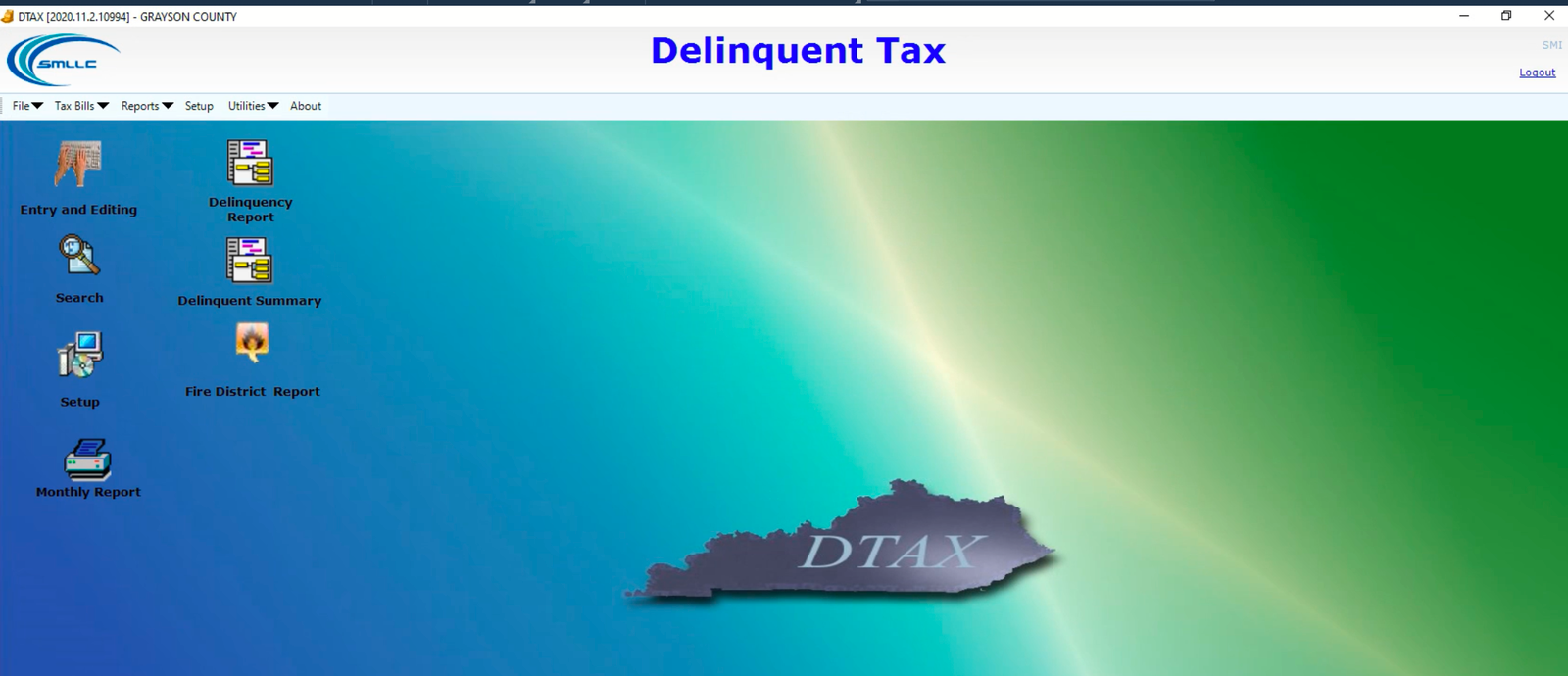
In the Tax Year field, enter 2020 and then click on the Advertising List Search
button.
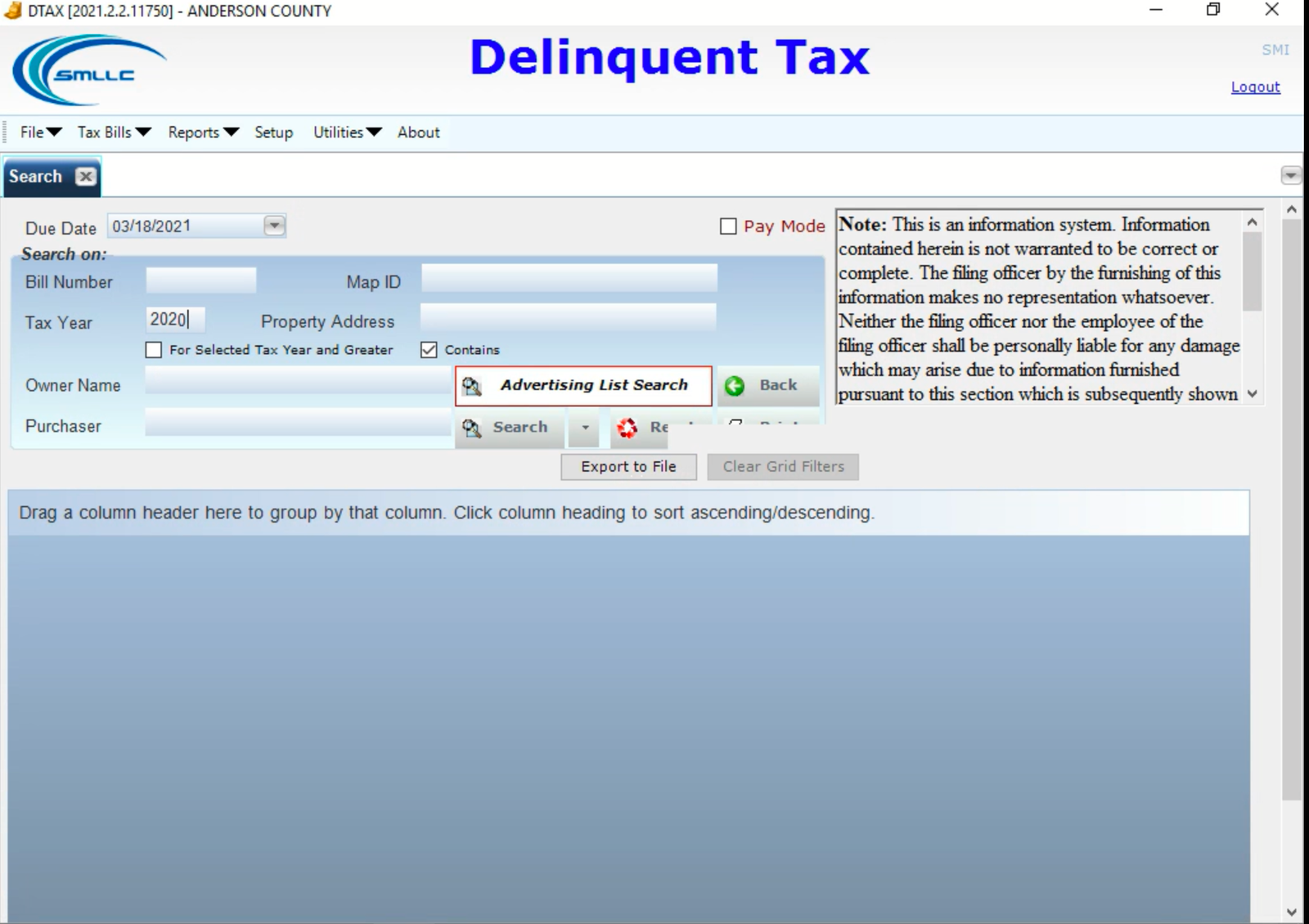
The Advertising List will display
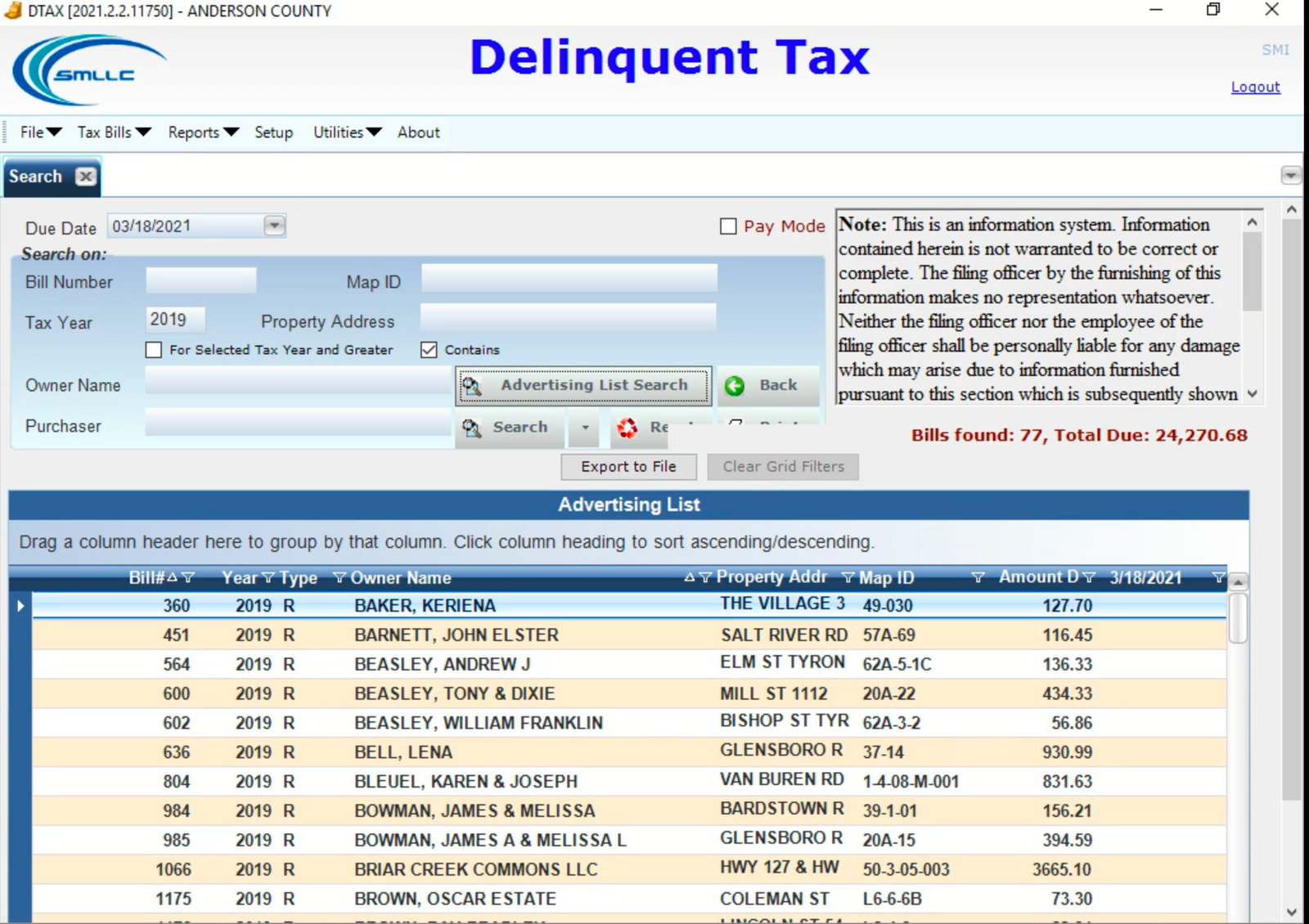
Once the Advertising List is displayed, click on the Export to File button
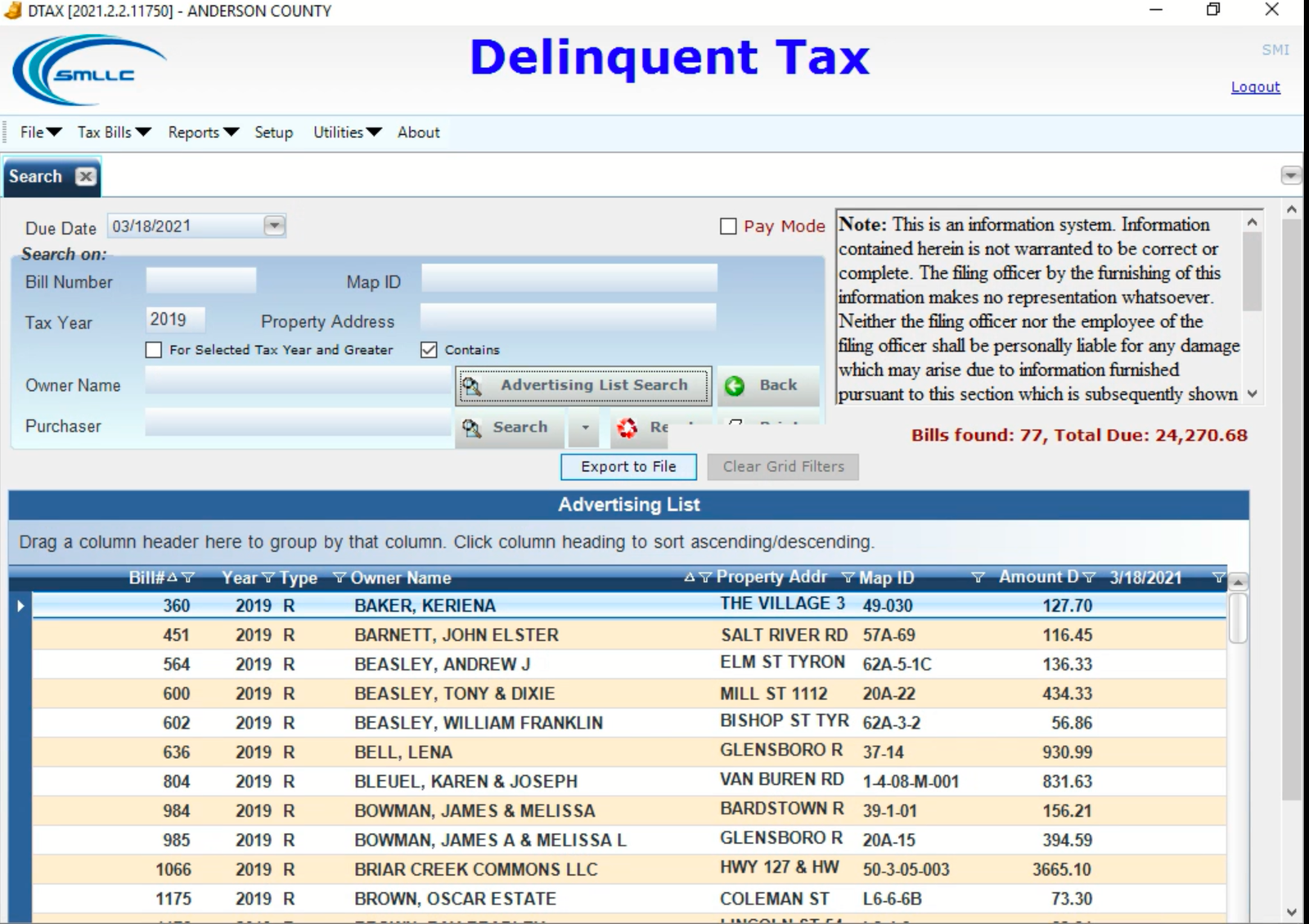
This will open up a Save window that will allow you to select the location to save the
PDF. You will need to save the PDF you create in DTAX to the following location
(Depending on how your site is setup)
Option 1:
Do you have a drive labeled DeputyShare (G:)?
Open the G:\DeputyShare by left-clicking on it.

Locate the KYDTAX shortcut and double-click it.
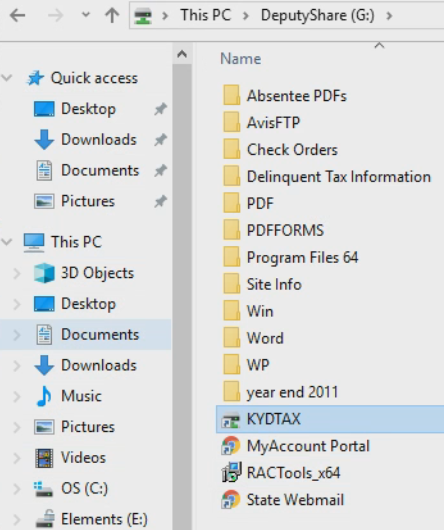
Save your file CountyNameDtax.pdf, ex
AndersonDtax.pdf, BoyleDtax, pdf, etc. to this
location. This file will get picked up by a nightly
scheduled task and copied to our webserver and
should be viewable on the next day.
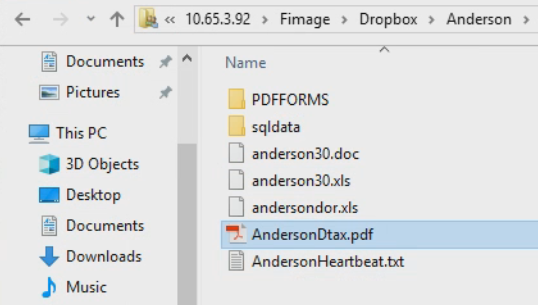
Option 2:
If you don’t have a DeputyShare (G:) don’t worry. Left-click on the Fimage (F: ) share
instead.

Locate and double-click on the Dropbox folder.
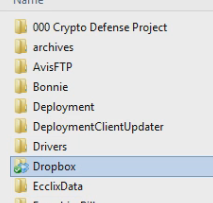
Inside the Dropbox folder will be a folder with your
county name. In this example, it’s Anderson. Double
click on that folder to open it.
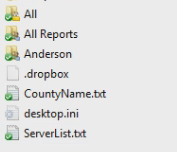
Save your file CountyNameDtax.pdf, ex
AndersonDtax.pdf, BoyleDtax, pdf, etc. to this location.
This file will get picked up by a nightly scheduled task
and copied to our webserver and should be viewable on
the next day.
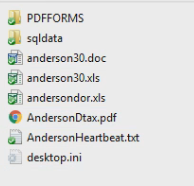
Notes:
It’s important that you only save the file in this location using the naming condition
listed above (CountyNameDtax.pdf) or the scheduled jobs won’t be able to copy
your updated delinquent tax .pdf to the correct location.
If you run into any issues you can always reach out to us for assistance. Thanks for
choosing Software Management.
Comments
0 comments
Please sign in to leave a comment.